Thanks to the advanced smartphone technologies, it’s getting faster and more convenient to get in touch with family and friends. Not all calls are welcomed, though. Spammers, strangers, telemarketers, and other unwanted callers can get annoying. Telemarketers, political campaigns, and other unwelcome callers can disrupt you with ill-timed calls. If you want to get rid of their phone calls altogether, there’s a straightforward solution to stop specific callers, which is to block them. Your options will differ depending upon your handset, wireless provider, and application preferences. You can block a number on a iPhone by trying one of these methods provided by this guide.
Regularly receiving text messages or phone calls on your iPhone can be aggravating, especially if they’re from unknown numbers or from someone you know who doesn’t want to contact you. We’ll walk you through a straightforward step-by-step process for blocking numbers on any iPhone in this post. You’ll discover how to prevent unsolicited texts, phone calls, emails, and even FaceTime calls. We’ll also teach you how to handle these banned contacts if you wish to unblock any or add a phone number without the contact first contacting you.
Block a Phone Number from the Recent Calls
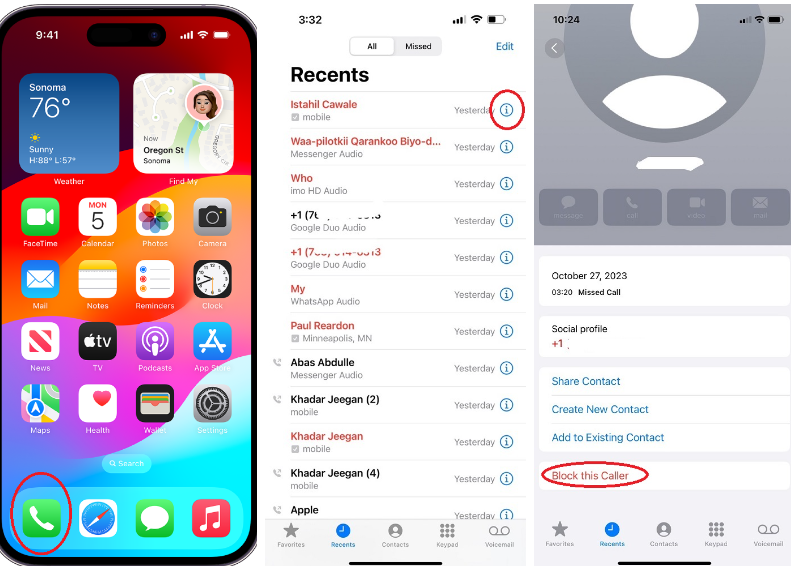
An unwanted phone call is difficult to ignore. But if you keep getting unwanted calls from the same person or company, you can block them from calling you so you don’t need to worry about them anymore.
When you block contacts from calling or FaceTime calling you, their calls automatically divert to voicemail. Your iPhone doesn’t give you any notification, but you can see your missed calls by checking the Recents on the Phone.
You can also check the blocked folder of your voicemail to see if anyone left you a message.
Here’s how to block unknown calls on your iPhone:
- Open the Phone app and tap Recents to see your recent calls.
- Find the person or number you want to block and tap the i to open their contact card.
- Scroll to the bottom of the page and tap Block this Caller, then confirm you want to Block Contact.
Block a Phone Number from the Messages
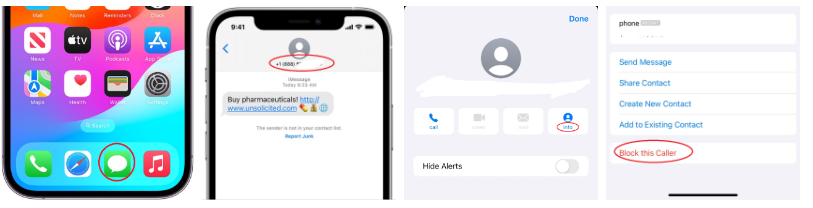
Although a blocked contact can still leave voicemail messages if they try to call you, they can’t send you text messages. Any messages they try to send will fail to send and you won’t receive anything on your iPhone.
Here’s how to block texts on your iPhone:
- Open the Messages app and open a conversation with the person or company you want to block.
- Tap the contact icon at the top of the screen, then tap the Info icon to bring up quick actions for that contact.
- Tap Info again to view a contact card.
- Scroll to the bottom and tap Block this Caller, then confirm you want to Block Contact.
Block a Phone Number from the Contact
To block a phone number from a contact on an iPhone, you can follow these steps:
- Open the Phone app and go to the Contacts tab. Or open the Contacts app.
- Find the contact you want to block and tap on it.
- Scroll down to the bottom of the page and tap Block this Caller.
- Tap Block Contact to confirm.
Add a New Phone Number to the Blocked Contacts
To add a new phone number to the blocked contacts on your iPhone, you can follow these steps:
- Open the Settings app on your iPhone.
- Scroll down and tap on Phone.
- Inside the Phone settings, look for the option labeled Blocked Contacts. Tap on it to access the list of blocked numbers and contacts.
- Tap on the Add New or + button, usually located in the top-right corner of the screen.
- You will be presented with a list of contacts. Select the contact or enter the phone number you wish to block.
Once you have added the number or contact to the blocked list, they will no longer be able to call or message you.
Unblock a Phone Number on iPhone
To unblock a number on your iPhone, you can follow these steps:
- Open the Settings app on your iPhone.
- Tap on Phone.
- Tap on Blocked Contacts.
- Tap on Edit.
- Tap on the red circle next to the number you want to unblock.
After you’ve done this, the number will be unblocked and you’ll be able to receive messages and phone calls from them.
If you’ve saved the blocked person’s phone number on your iPhone, you can find them in “Contacts” and unblock them from there. Here’s how:
- Launch the Phone app on your iPhone.
- Tap Contacts at the bottom of the app.
- Find the contact you want to unblock and tap it.
- Scroll down the page and tap Unblock this Caller.
Your iPhone will immediately unblock the selected contact.
What About Blocking Multiple Phone Numbers
There are a few ways to block numbers on an iPhone. One way is to go to “Settings,” then “Phone,” and then “Blocked.” You can then add the numbers you want to block. Another way is to open the “Phone” app and tap the “Recents” tab. Then, swipe left on the number you want to block and tap “Block this Caller.
If you aren’t quite satisfied with the built-in iPhone options, download a call-blocker app instead. You can’t block multiple phone numbers at once on a single device, but you can use a call blocker app to do it. There are a number of these apps available, and they work by identifying calls that are spam or telemarketing calls and then blocking them. RealCall is one of the most popular call-blocking apps. The app is overflowing with features to help you get more security from your iPhone. It also has various core features including Realcall protection, Smart Assistant, and Real SMS Protection.

